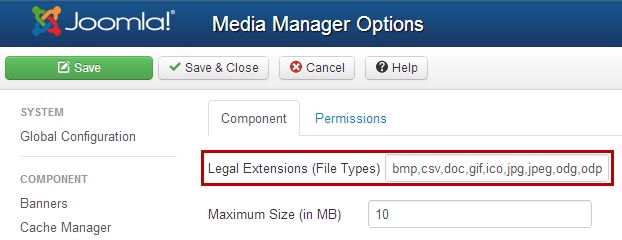Copy Protect PDF Extension for Joomla
![]() This
extension enables the insertion of CopySafe PDF
documents into
Joomla posts and pages from the Joomla
page editor. Without this module adding
HTML to activate a browser plugin would be an arduous task, even for
experienced web developers. But that task has been greatly
simplified.
This
extension enables the insertion of CopySafe PDF
documents into
Joomla posts and pages from the Joomla
page editor. Without this module adding
HTML to activate a browser plugin would be an arduous task, even for
experienced web developers. But that task has been greatly
simplified.
Simply upload the encrypted PDF file that was created by CopySafe
PDF Protector software, nominate the protection settings that you
desire,
then the editor will insert the generated shortcode at the cursor
position.
- Copy protect eBooks and PDF documents displayed online.
- Safe from PrintScreen and all screen capture software.
- Encrypted PDF cannot be retrieved from browser cache.
- Domain-locked PDF cannot be displayed elsewhere.
- Encrypted PDF stored on the server are safe from webmasters.
- Encrypted PDF documents cannot be saved or scraped.
How this Joomla Extension Works
When editing a page or post, you may insert the short code by
clicking on the [PDF] icon above the HTML editor toolbar where
the cursor was last placed in the text area. After uploading or
selecting an existing PDF class file (from a previous upload),
you can then nominate the security settings to use for the page
or post. Different pages can use different security and display settings:
| Width | Width in pixels of the PDF viewing area |
| Height | Height in pixels of the PDF viewing area |
| Print Count | Enable printing and/or limit number of prints |
| Print Anywhere | Restrict printing to virtual or hard-wired printers |
| Allow Capture | Enable protection from PrintScreen and capture |
| Allow Remote | Prevent computers using remote or virtual access |
| Language | Set the language used in toolbar messages |
| Background | Set color in the unused area of viewer window |
CopySafe PDF Licensing
The CopySafe PDF Protector enables the encryption of PDF documents
for distribution by email, download and disk with copy protection options and
the ability to assign DRM control. It can also convert protected PDF for display
online, from a web page, using the web browser plugin included with the CopySafe
PDF Reader. Such documents encrypted for online use do not need to be domain
locked. However, domain locking is most recommended to prevent their display on
other websites.
Every CopySafe PDF Protector license provides for unlimited use and includes free
DRM hosting to manage subscribers. But it does not include licensing for online
display using Domain Lock. If the Protector is unlicensed documents distributed
for local viewing will include a watermark and documents displayed online with a
Domain Lock will not be secure. ArtistScope polices the use of domain lock in
CopySafe PDF by requiring the registration of each web site (fee applies).
Otherwise, the free trial version of CopySafe PDF Protector can be downloaded for
evaluation to create encrypted PDF documents to upload for testing with this Joomla Module.
CopySafe PDF Plugin Detection
When CopySafe PDF is used on a web page, if a visitor does
not have the browser DLL and ArtisBrowser, they are redirected for
download and install instructions. This Joomla extension
includes everything needed for this task including download and
error pages.
Download the CopySafe PDF extension for Joomla
The download file below is a self-extracting ZIP file which contains
joomla_copysafe_pdf.zip, which is the package to upload to your website. Also included in the main ZIP are the install instructions.
| Tested to Joomla 3.9 | 817 Kb | Download |
Install Instructions For Joomla
Video Tutorial: How To Copy Protect PDF on Joomla Web Pages- Download the extension to your local machine
as a zip file package and unzip to produce:
- CopySafePDF_Joomla_Installation.pdf
- localhost_sample.class
- pkg_copysafepdf.zip
- readme.txt - From your Joomla site (administration) select Extensions -> Extension Manager.
- Click the Browse button and select the pkg_copysafepdf.zip file on your local machine.
- Click the Upload File & Install button. It will say that "Installing package was successful."
- From the Extension Manager Page, click Manage on the left sidebar, then in the Search Field, Input "PDF" to find all of the CopySafe PDF extensions.
- Enable All the CopySafe PDF extensions...

- Add "class" to the allowed
FileTypes...
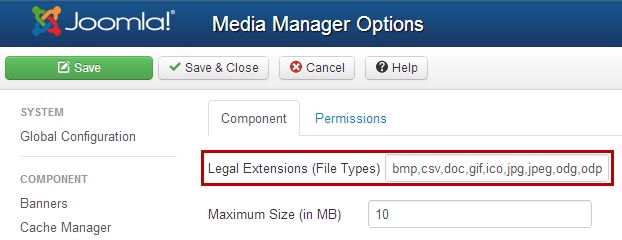
* must be in alphabetical order and both lowercase and UPPERCASE
CopySafe PDF Joomla Extension Mode
There are 3 mode settings to choose from in the module's default settings:
- Demo : This option will add a placeholder image at the designated location.
- Licensed : To use encrypted PDF created by the CopySafe PDF software.
- Debug : Use this option to check the HTML code that is added.
To edit these settings, go to Components > CopySafe PDF and change to licensed mode if you have the CopySafe PDF software to create encrypted PDF for upload. ArtisBrowser is the only browser that should be allowed.
Using the CopySafe PDF Joomla Extension
1. On the edit article, click on the [PDF] CopySafe PDF Button
in the editor's toolbar (or at the bottom of the editor), this will open a popup window.
2. On this popup window, you can upload and embed CopySafe PDF
protected PDF in your current article. When inserting a protected image object, the necessary short code is automatically inserted into the post editor.
3. You can upload new PDF class documents or select from a list of already uploaded class files. After selecting an
PDF class file you can then set the security options to apply to the page such as:
- Enable or disable protection from PrintScreen and screen capture
- Enable or disable the option viewing by computers using remote or virtual connections
- Enable or disable use of browser menus
- Enable or disable use of the keyboard
Note that you can only upload protected PDF that have a [.class]
file extension.
You can create encrypted document files from the demo version of
CopySafe PDF Protector (click
to download). Until you have CopySafe PDF software and a protected PDF you can use the
protected documents
provided here. When prompted to upload or select
your first document, you can use those to get started.
Managing CopySafe PDF in Joomla
Protected PDF can be set to display in a predefined area that
you can nominate in your page settings.
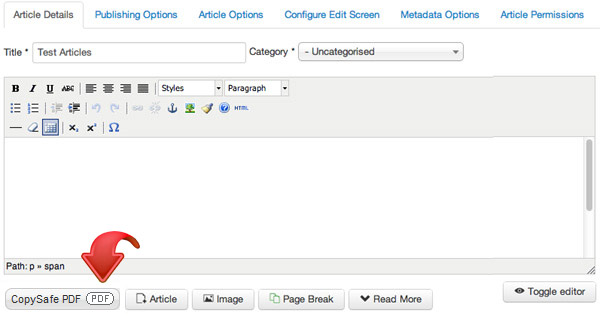
CopySafe PDF images can be added at the last position of the cursor
by clicking the [PDF] button.
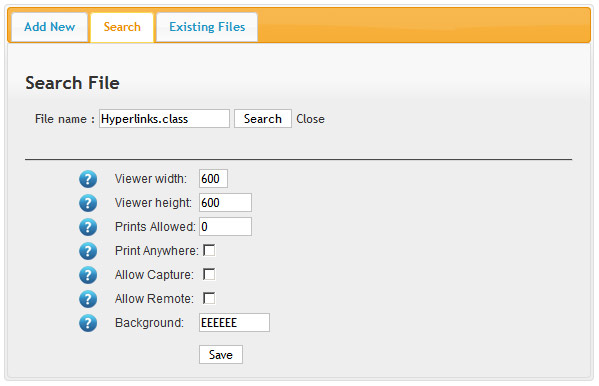
Once the image is selected, you can then nominate settings to apply to this particular page or post. The above default settings are applied to all CopySafe PDF pages and posts.